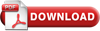Click here to download syllabus
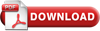
Course Code : HCCC10
Course Name : creo
Duration : 2 Months
Eligibility : Diploma / BE / ME (MECH)/ Equivalent
Syllabus:
1: INTRODUCTION TO CREO PARAMETRIC
-
Introduction to Creo Parametric
-
Feature-Based Nature
-
Bidirectional Associative Property
-
Parametric Nature
-
System Requirements
-
Getting Started with Creo Parametric
-
Important Terms and Definitions
-
File Menu Options
-
Managing Files
-
Menu Manager
-
Model Tree
-
Understanding the Functions of the Mouse Buttons
-
Ribbon
-
Toolbars
-
Navigator
-
Creo Parametric Browser
-
Appearance Gallery
-
Rendering in Creo Parametric
-
Colour Scheme Used in this Book
2: CREATING SKETCHES IN THE SKETCH MODE-I
-
The Sketch Mode
-
Working with the Sketch Mode
-
Invoking the Sketch Mode
-
The Sketcher Environment
-
Working with a Sketch in the Sketch Mode
-
Drawing a Sketch Using tools available in the Sketch Tab
-
Placing a Point
-
Drawing a Line
-
Drawing a Centerline
-
Drawing a Geometry Centerline
-
Drawing a Rectangle
-
Drawing a Circle
-
Drawing an Ellipse
-
Drawing an Arc
-
Dimensioning the Sketch
-
Converting a Weak Dimension into a Strong Dimension
-
Dimensioning a Sketch Using the Normal Tool
-
Dimensioning the Basic Sketched Entities
-
Linear Dimensioning of a Line
-
Angular Dimensioning of an Arc
-
Diameter Dimensioning
-
Radial Dimensioning
-
Dimensioning Revolved Sections
-
Working with Constraints
-
Types of Constraints
-
Disabling Constraints
-
Modifying the Dimensions of a Sketch
-
Using the Modify Button
-
Modifying a Dimension by Double-Clicking on it
-
Modifying Dimensions Dynamically
-
Resolve Sketch Dialog Box
-
Deleting the Sketched Entities
-
Trimming the Sketched Entities
-
Mirroring the Sketched Entities
-
Inserting Standard/User-Defined Sketches
-
Drawing Display Options
3: CREATING SKETCHES IN THE SKETCH MODE-II
-
Dimensioning the Sketch
-
Dimensioning a Sketch Using the Baseline Tool
-
Replacing the Dimensions of a Sketch Using the Replace Tool
-
Creating Fillets
-
Creating Circular Fillets
-
Creating Elliptical Fillets
-
Creating a Reference Coordinate System
-
Working with Splines
-
Creating a Spline
-
Dimensioning of Splines
-
Modifying a Spline
-
Writing Text in the Sketcher Environment
-
Rotating and Resizing Entities
-
Importing 2D Drawings in the Sketch Mode
-
4: CREATING BASE FEATURES
-
Creating Base Features
-
Invoking the Part Mode
-
The Default Datum Planes
-
Creating a Protrusion
-
Extruding a Sketch
-
Revolving a Sketch
-
Understanding the Orientation of Datum Planes
-
Parent-Child Relationship
-
Implicit Relationship
-
Explicit Relationship
-
Nesting of Sketches
5: DATUMS
-
Datums
-
Default Datum Planes
-
Need for Datums in Modeling
-
Selection Method in Creo Parametric
-
Datum Options, Datum Planes
-
Creating Datum Planes
-
Datum Planes Created On-The-Fly
-
Datum Axes, Datum Points
-
Creating Cuts, Removing Material by Using the Extrude Tool
-
Removing Material by Using the Revolve Tool
-
6: OPTIONS AIDING CONSTRUCTION OF PARTS-I
-
Options Aiding Construction of Parts
-
Creating Holes, The Hole Dashboard
-
Important Points to Remember While Creating a Hole
-
Creating Rounds, Creating Basic Rounds
-
Creating a Variable Radius Round
-
Points to Remember While Creating Rounds
-
Creating Chamfers, Corner Chamfer
-
Edge Chamfer, Understanding Ribs
-
Creating Trajectory Ribs
-
Creating Profile Ribs
-
Editing Features of a Model
-
Editing Definition or Redefining Features
-
Reordering Features
-
Rerouting Features, Suppressing Features
-
Deleting Features, Modifying Features
7: OPTIONS AIDING CONSTRUCTION OF PARTS-II
-
Introduction, Creating Feature Patterns
-
Uses of patterns, Creating Patterns
-
Deleting a Pattern, Copying Features
-
New Refs, Same Refs, Mirror, Move
-
Select, Mirroring a Geometry
-
Creating a Section of a Solid Model
-
Work Region Method
8: ADVANCED MODELING TOOLS-I
-
Other Protrusion Options
-
Sweep Features
-
Creating Sweep Protrusions
-
Aligning a Sketched Trajectory to an Existing Geometry
-
Creating a Thin Sweep Protrusion
-
Creating a Sweep Cut, Blend Features
-
Parallel Blend, Rotational Blend
-
General Blend, Using Blend Vertex
-
Shell Feature, Creating a Constant Thickness Shell
-
Creating a Variable Thickness Shell 8
-
Datum Curves
-
Creating a Datum Curve by Using the Curve Button
-
Creating a Datum Curve by Sketching
-
Creating a Curve by Using the Intersect Option
-
Creating a Curve by Using the Project Option
-
Creating a Curve by Using the Wrap Option
-
Creating Draft Features
9: ADVANCED MODELING TOOLS-II
-
Advanced Feature Creation Tools
-
Variable Section Sweep Using the Sweep Option
-
Swept Blend, Helical Sweep
-
Blend Section to Surfaces
-
Blend Between Surfaces
10: ADVANCED MODELING TOOLS-III
-
Advanced Modeling Tools, Toroidal Bend
-
Spinal Bend, Warp
-
Transform Tool, Warp Tool
-
Spine Tool, Stretch Tool
-
Bend Tool, Twist Tool, Sculpt Tool
11: ASSEMBLY MODELING
-
Assembly Modeling, Important Terms Related to the Assembly Mode
-
Top-down Approach, Bottom-up Approach
-
Placement Constraints, Package
-
Creating Top-down Assemblies
-
Creating Components in the Assembly Mode
-
Creating Bottom-up Assemblies
-
Inserting Components in an Assembly
-
Assembling Components
-
Displaying Components in a Separate Window
-
Displaying Components in the Same Window
-
3D Dragger, Applying Constraints
-
Status Area, Placement Tab
-
Move Tab, Packaging Components
-
Creating Simplified Representations
-
Redefining the Components of an Assembly
-
Reordering Components
-
Suppressing/Resuming Components
-
Replacing, Assembling Repeated Copies of a Component
-
Modifying the Components of an Assembly
-
Modifying Dimensions of a Feature of a Component
-
Redefining a Feature of a Component
-
Creating the Exploded State
-
References Tab Offset Tab, Explode Line Tab
-
The Bill of Materials, Global Interference
-
Pairs Clearance
12: GENERATING, EDITING, AND MODIFYING THE DRAWING VIEWS